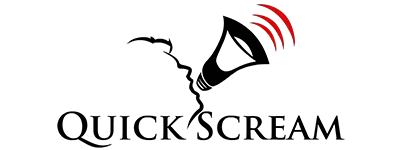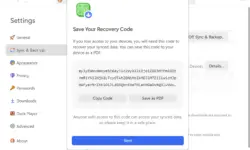Apple officially launched Apple Music, Apple TV, and Apple Devices on Windows 10 or later devices, ending a long preview period for these apps. Now, users of Windows 10 or later can listen to music, watch video content, and manage their Apple devices with designated apps—Apple Music, Apple TV, and Apple Devices, respectively.
Earlier, Windows users had to rely on the iTunes app for Windows to consume content from the iTunes library and sync content on Apple devices. Apple launched a preview version of Apple Music, Apple TV, and Apple Devices app last year. However, these preview versions did not have all the features, and Apple warned that these preview versions could prevent iTunes app from opening.
Now, with the official launch of Apple Music, Apple TV, and Apple Devices apps, you don’t need iTunes to consume content. The iTunes app will only offer audiobooks and podcasts. Apple Music and Apple TV will fetch content from your iTunes library, so you shouldn’t delete the iTunes library on your Windows device.
How To Use Apple Music, Apple TV, and Apple Devices on Your Windows PC
You have to visit the Microsoft Store to download these apps. One thing to note is that you must install all three apps to start consuming content on Apple Music/Apple TV. With the Apple Devices app, you can manually update your Apple devices and sync content from a Windows PC.
If you have just downloaded only one app, the iTunes app will prompt you to download the other two apps before you start accessing content from the iTunes library.
You must authorize your Windows PC with your Apple ID before accessing your iStore purchases in the Apple TV or Apple Music.
If your PC doesn’t support Apple Music, Apple TV, or Apple Devices, you can continue using iTunes to consume content and sync media content to your Apple devices from your Windows PC.